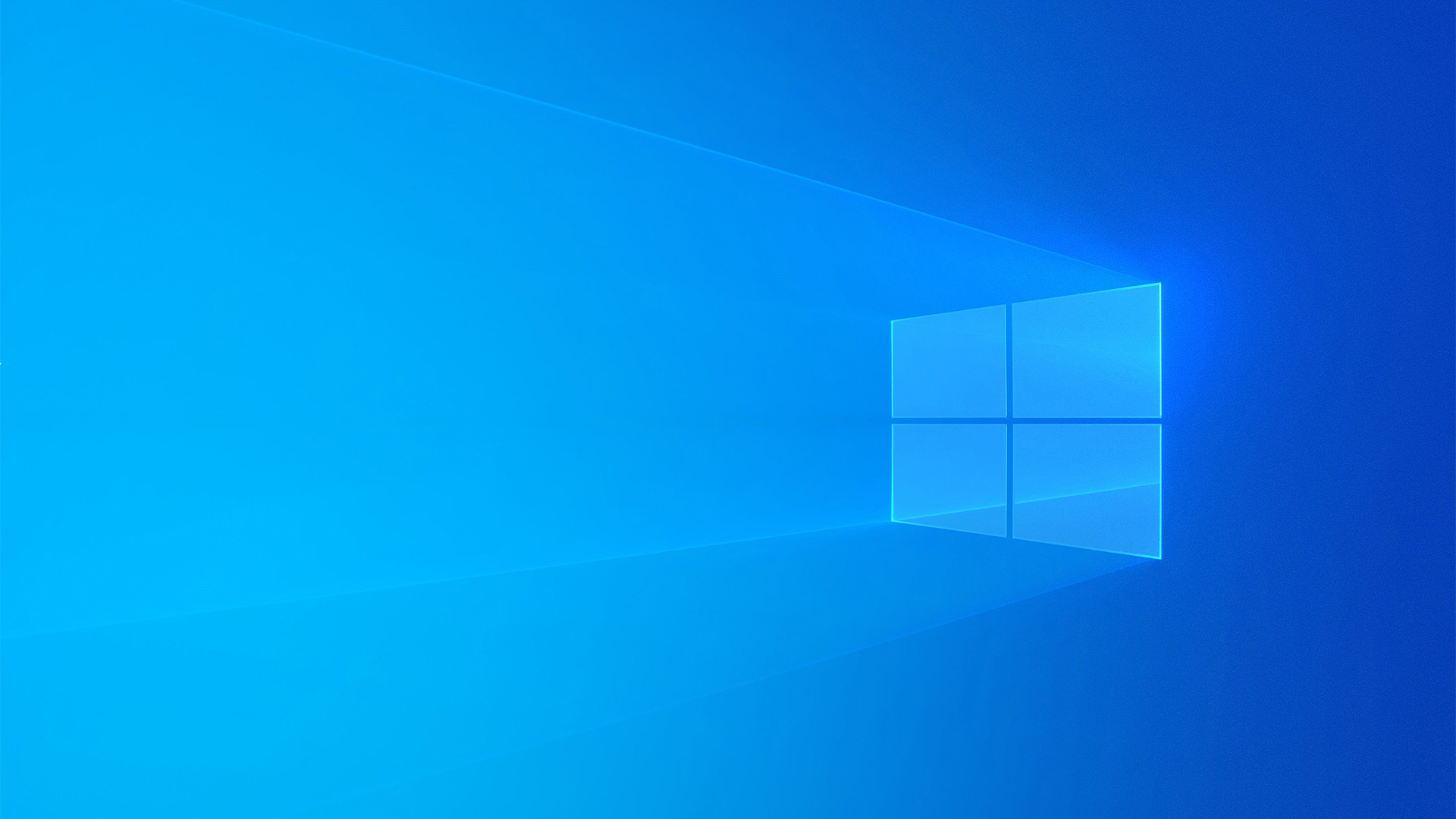Normally you can change your display resolution in Windows 10 this way: go to settings => System => Display and under Scale and layout you change the Display resolution.
I couldn’t find my correct resolution. Windows 10 only allowed me to select 1920×1080 as the biggest option.
The main solution you can find on the internet is to update your drivers and/or uninstall your drivers in Device Manager so Windows automatically installs them again.
After reinstalling AMD Radeon Pro WX 3200 drivers and AMD Software Pro Edition a couple of times. I still couldn’t select a higher resolution so I messed with a lot of settings AMD Software Pro offers.
I also installed the latest monitor drivers from the BENQ website.
I also changed my BIOS settings for my Video Display so it uses the Intel UHD Graphics 630 first instead of the AMD video cart. DON’T DO THAT, after changing this I couldn’t get back into BIOS settings. It was almost impossible to get the setting back in default mode.
It’s the cable stupid!
It turned out I used the wrong HDMi cable! I have two Cable Matters cables for my two monitors and they look exactly the same, but the newer one supports 4k monitors, and the other doesn’t.

So if you get stuck with the same problem, check your cable specs!
Cable Matters
Now I know. I can finally enjoy my 3840×2160 resolution with 150% scaling.